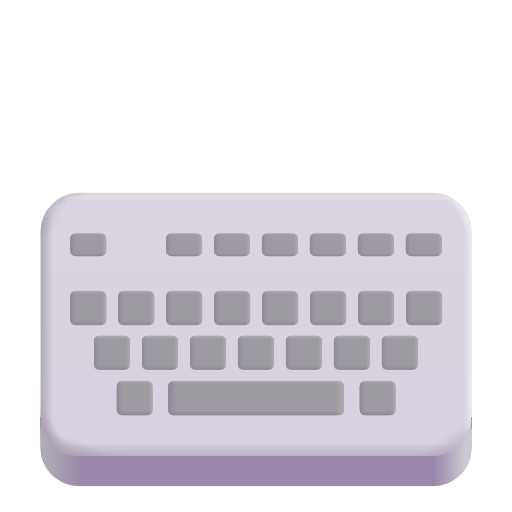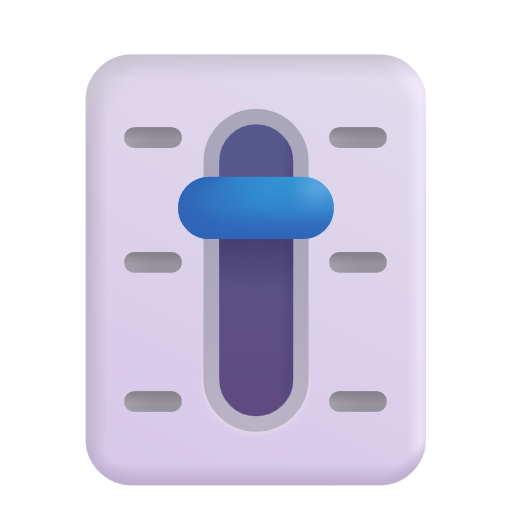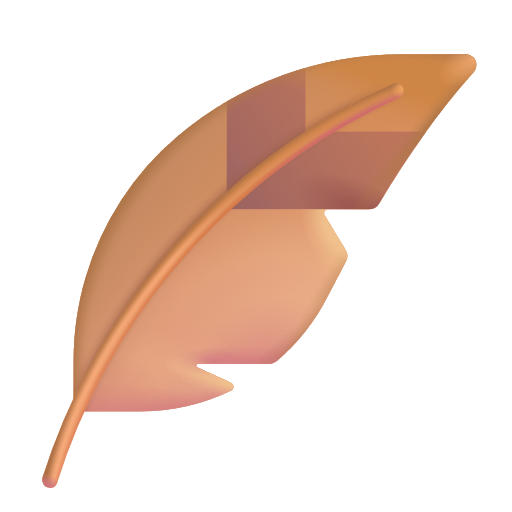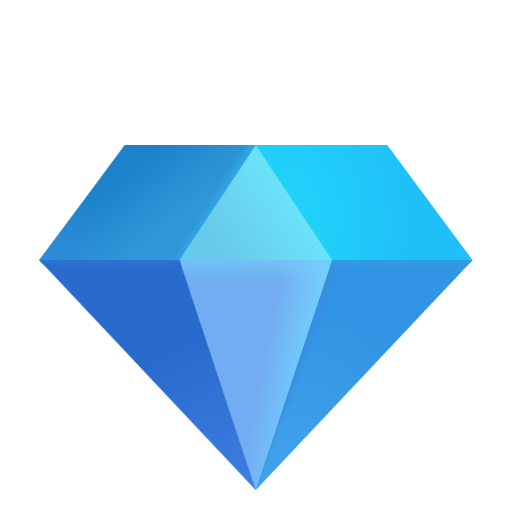General Questions
What makes Smart Scroll different from other scrolling tools?
+Smart Scroll uniquely repurposes your existing volume knob or media dial as a scroll wheel without requiring additional hardware. It intelligently switches between volume and scrolling functions based on system states like Mute, Scroll Lock, or Num Lock.
Does Smart Scroll work with all volume knobs?
+Yes! Smart Scroll works with any input device that triggers volume up/down events in Windows, including built-in keyboard volume knobs, media controllers, and even software-based volume controls.
Will this affect my normal volume control functionality?
+No. Smart Scroll only transforms your volume knob into a scroll wheel when your chosen mode is active (Mute is ON, Scroll Lock is ON, or Num Lock is OFF). Otherwise, your volume controls function normally.
Is Smart Scroll free to use?
+Yes, Smart Scroll is completely free and open-source! If you find it valuable, consider supporting its development through the GitHub Sponsors or Razorpay donation links.
Why was Smart Scroll created?
+Smart Scroll was born from a simple observation: volume knobs are incredibly satisfying to use, but they're limited to just one function. For those who spend hours coding, reading, and navigating long documents, repurposing this tactile control for something done hundreds of times a day — scrolling — just made sense.
Technical Details
Does Smart Scroll slow down my computer?
+Not at all. Smart Scroll is designed to be extremely lightweight, using minimal CPU and RAM. It runs efficiently in the background without affecting system performance.
Can I use Smart Scroll on multiple monitors?
+Yes! Smart Scroll works across all connected displays. It scrolls whichever window is currently active, regardless of which monitor it's on.
How does Smart Scroll work technically?
+Smart Scroll uses AutoHotkey to intercept volume key events and convert them to scroll wheel events based on your selected mode. The program monitors system states (Mute status, Scroll Lock, or Num Lock) to determine when to transform the volume signals into scrolling actions.
Does Smart Scroll log my keystrokes or collect any data?
+No. Smart Scroll does not collect any data, log keystrokes, or communicate with any servers. It's a completely offline utility that only intercepts volume key events when appropriate.
If you still have concerns , feel free to check code at Github repository
Configuration & Settings
How do I change which mode Smart Scroll uses?
+Press WIN + Shift + F2 to open the settings GUI, or right-click the Smart Scroll icon in your system tray and select "Open". From there, you can select your preferred mode.
Can I set Smart Scroll to automatically start with Windows?
+Yes! This option is already enabled by default. You can toggle it in the settings menu if needed by opening the app (WIN + Shift + F2), going to the Settings tab, and using the "Start with Windows" checkbox.
What are the different modes available?
+Smart Scroll offers three different modes:
- Mute Mode: Volume knob scrolls when the system is muted
- Scroll Lock Mode: Volume knob scrolls when ScrollLock is ON
- Num Lock Mode: Volume knob scrolls when NumLock is OFF
Each provides a different way to toggle between volume and scroll functionality.
Can I customize the scroll speed?
+This feature is planned for a future update. Currently, Smart Scroll uses your system's default scroll sensitivity. You can adjust your Windows mouse wheel settings to affect Smart Scroll's behavior.
What if I need to use the volume knob but I'm in scroll mode?
+Simply toggle your chosen mode off to instantly revert to normal volume control:
- For Mute Mode: Unmute your system
- For Scroll Lock Mode: Turn off Scroll Lock (usually by pressing the Scroll Lock key)
- For Num Lock Mode: Turn on Num Lock (usually by pressing the Num Lock key)
Troubleshooting
I installed Smart Scroll but can't see it. Where is the application?
+Smart Scroll runs silently in the background and is designed to stay out of your way. Check your system tray (notification area) in the taskbar - you'll find the Smart Scroll icon there. If you can't see it, you may need to click the "^" arrow in your taskbar to show hidden icons. You can also press WIN + Shift + F2 to open the Smart Scroll settings window directly.
Smart Scroll isn't working with my application. What can I do?
+If Smart Scroll isn't working with a specific application, try these steps:
- Ensure the application accepts standard scroll wheel input
- Make sure the application window is active (clicked/focused)
- Verify that your chosen mode is active (system is muted, Scroll Lock is ON, or Num Lock is OFF)
- Try restarting Smart Scroll or the application
If issues persist, please report them on GitHub Issues.
The hotkeys aren't working. How can I fix this?
+If the hotkeys (WIN + Shift + F1 or WIN + Shift + F2) aren't working:
- Check if another application is using the same hotkeys
- Ensure Smart Scroll is running (check system tray)
- Try restarting Smart Scroll
- If issues persist, you may need to check if your keyboard fully supports these key combinations
Smart Scroll conflicts with another application. Can I fix this?
+If Smart Scroll conflicts with another application:
- Try switching to a different mode that doesn't interfere with the application
- Temporarily exit Smart Scroll when using the conflicting application
- Report the conflict on GitHub so we can improve compatibility
Compatibility
Does this work with specific applications like Photoshop, Excel, or browsers?
+Smart Scroll works with any application that accepts standard scroll wheel input. This includes most browsers, document editors, spreadsheets, design software, and much more.
Is Smart Scroll compatible with macOS or Linux?
+Currently, Smart Scroll is only available for Windows. Support for other operating systems may be considered in future updates, but Windows-specific technologies are used in the current implementation.
What Windows versions are supported?
+Smart Scroll is fully compatible with Windows 10 and Windows 11. It may work on older versions of Windows, but these are not officially supported or tested.
Does Smart Scroll work with gaming keyboards and multimedia keyboards?
+Yes! Smart Scroll works with any keyboard that has media volume controls, including gaming keyboards, multimedia keyboards, and specialized keyboards with dedicated volume knobs or dials.
Does Smart Scroll work with external volume control devices?
+Smart Scroll works with any device that triggers standard Windows volume up/down events. This includes many external volume controllers, media controllers, and custom input devices that are recognized by Windows as media controls.
Development & Contributing
How can I contribute to Smart Scroll?
+We welcome contributions! Here's how you can help:
- Report bugs or suggest features on GitHub Issues
- Fork the repository and submit pull requests
- Help improve documentation
- Share Smart Scroll with others who might find it useful
Check our Code of Conduct before contributing.
What technologies are used to build Smart Scroll?
+Smart Scroll is primarily built with AutoHotkey, a powerful scripting language for Windows automation. The GUI is created using AutoHotkey's built-in GUI capabilities.
Are there plans for future features?
+Yes! We have several features planned:
- Per-application behavior customization
- Adjustable scroll speed and sensitivity
- Scroll direction toggle
- Advanced configuration options
- Dark mode support for the interface
See our roadmap for more details.
Can I reuse Smart Scroll's code in my own project?
+Yes! Smart Scroll is released under the MIT License, which allows you to use, modify, and distribute the code freely, as long as you include the original license and copyright notice. See the license file for full details.